Kudu is a useful tool that is part of your Azure App Service. I posted a video showing how you can access the Debug Console of Kudu and edit files. In this post I’ll show how you can upload files to your website and also how you can unzip files.
Starting with an empty site, navigate to the Kudu console via the Azure Portal App Service Advanced tools then Debug Console –> CMD
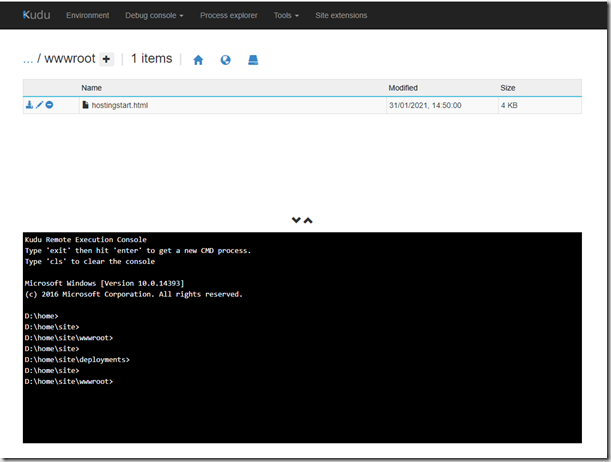
To upload a file drag one from Windows Explorer and drop it on the left hand side
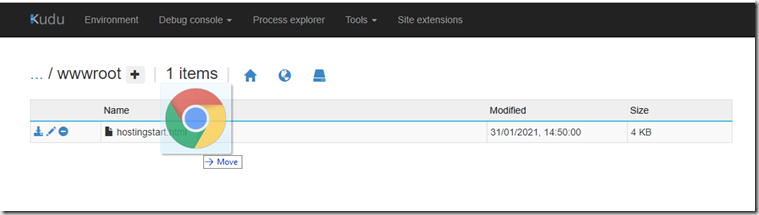
After uploading the file should appear in the list

If you want to delete the file click the circle icon of the file you want to delete:

To upload a file and also unzip it there are two options. You can upload the file using the method above by dragging the file in. Then in the command window run the unzip command.
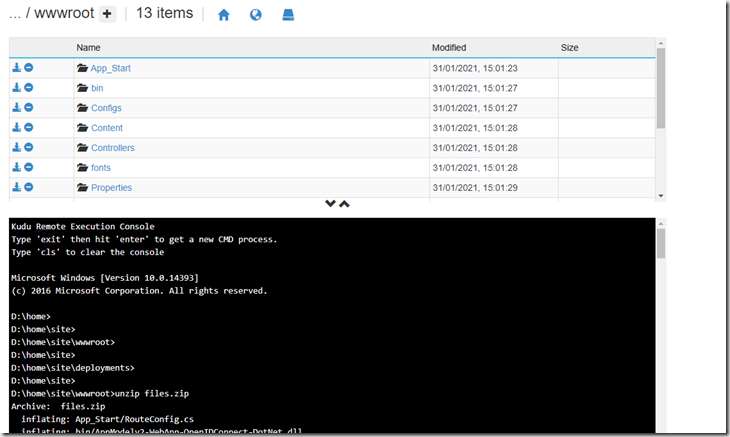
Alternatively you can drag the zip file onto the right hand side of the screen.
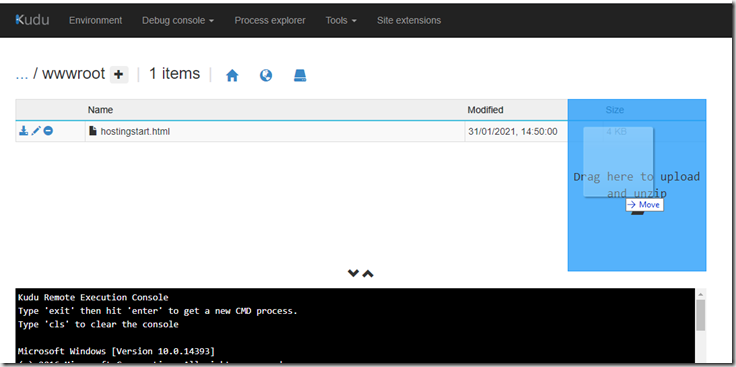
This will upload the file and unzip it in one action.
So with my previous video and this post I’ve shown you how to upload, unzip edit and delete files in your Azure App service. Kudu has helped me to access the files, make changes and debug in scenarios where I don’t have access to my normal tools and I hope you find it useful too.